In this video tutorial, viewers learn how to make a red-cyan anaglyphic 3D photo, using Adobe Photo-shop. Begin by taking two pictures of the same image. The second picture should be 6,5 cm to the right of the first picture. Now load both images onto Photo-shop and drag the second picture over the first one. Select Layer, click on Blending Option and uncheck Channel R. Place the red on the left side and cyan on the right side. This video will benefit those viewers who photo editing and would like to learn how to create 3D images for a 3D effect.
Home
Photoshop How to Make a red-cyan anaglythic 3D photo in Photoshop

By Sean Conaty
Jun 17, 2010 01:24 PM
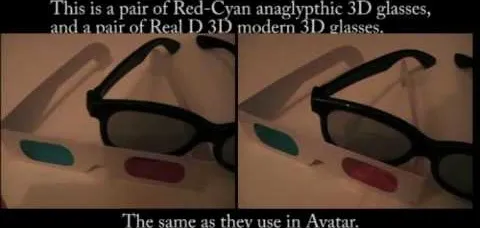
Comments
No Comments Exist
Be the first, drop a comment!